You can add Business Configuration UI configurations and Foundation Objects to a bundle and transport them using Configuration Transport Center.
Adding to the Transport Bundle in Employee Central involves packaging changes made within the Employee Central module of SAP SuccessFactors for deployment across different system environments (e.g., from development to production).
The Add to Transport Bundle option is now available for:
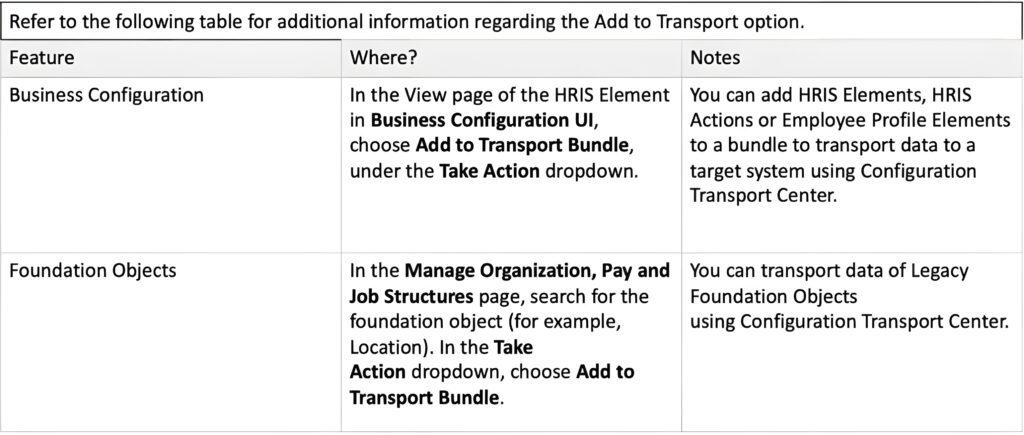
You can add Off Cycle Event batch objects in Manage Data and Dynamic Group Filters in Business Configuration UI to a transport bundle so that you can transport it to a paired target system using the Configuration Transport Center.
Off Cycle Event Batch
In Manage Data > Off Cycle Event Batch > Take Action > Add to Transport Bundle.
- Cannot exclude references: The entire Off Cycle Event Batch object will be transported. You cannot exclude references (like filters) during transport.
- Only allowed in Full Purge mode: If you are transporting an Off Cycle Event Batch object named oceb_obj, from one instance to another, and the destination already has an Off Cycle object with the same name oceb_obj , then the existing Off Cycle Event Batch in the destination will be replaced by the one from the source. The existing object in the destination instance will be overwritten with the new object during the transport process, ensuring that the destination instance has the source version of the Off Cycle Event Batch object.
- In SAP SuccessFactors Employee Central, the “Add to Transport Bundle” feature allows administrators to package and transport configuration changes, such as business rules, workflows, and data models, from one environment (e.g., development) to another (e.g., production).
- This process ensures that all related configurations and dependencies are accurately migrated, maintaining system consistency and integrity.
- The “Add to Transport Bundle” feature is essential for administrators who need to manage and migrate configuration changes across different environments, such as from development to production.
- This process involves several steps to ensure that changes are accurately and consistently applied without disrupting the system’s functionality.
- First, administrators access the Transport Center through the Admin Center in Employee Central. Within the Transport Center, they can create a new transport bundle, giving it a descriptive name that reflects its contents or purpose.
- The next step is to select the specific configuration objects or data that need to be transported. These objects can include business rules, workflows, data models, or other configurable elements essential for the system’s operation.
- Once the desired objects are selected, they are added to the transport bundle. It is crucial to include all related objects and dependencies to avoid errors during the deployment process. After assembling the bundle, administrators must review and validate its contents to ensure completeness and correctness.
- Validation helps identify any issues or missing components that could cause problems when the bundle is imported into another environment.
What’s Changed
How It Looks Now
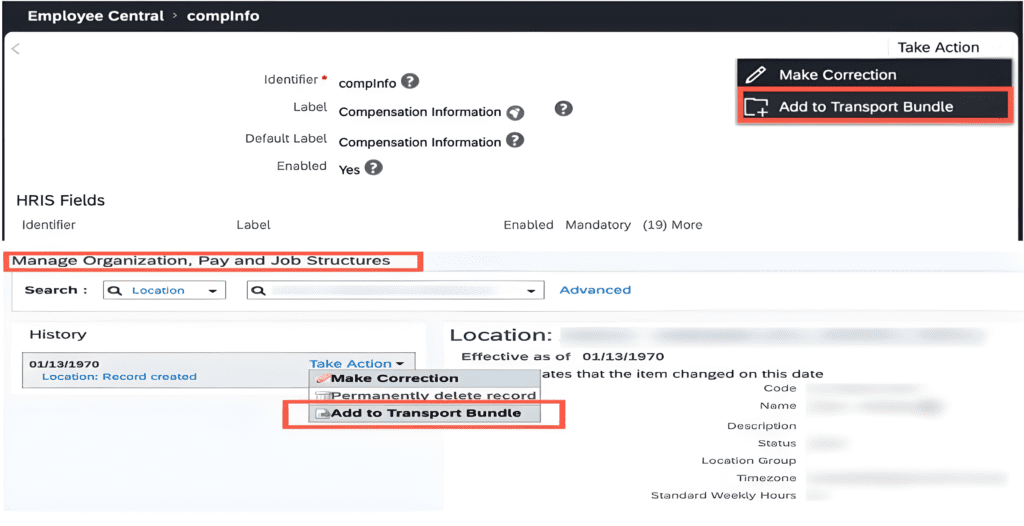
Role-Based Permission Prerequisites :
You have the Administrator > Manage Foundation Objects > Transport Legacy Foundation Data.
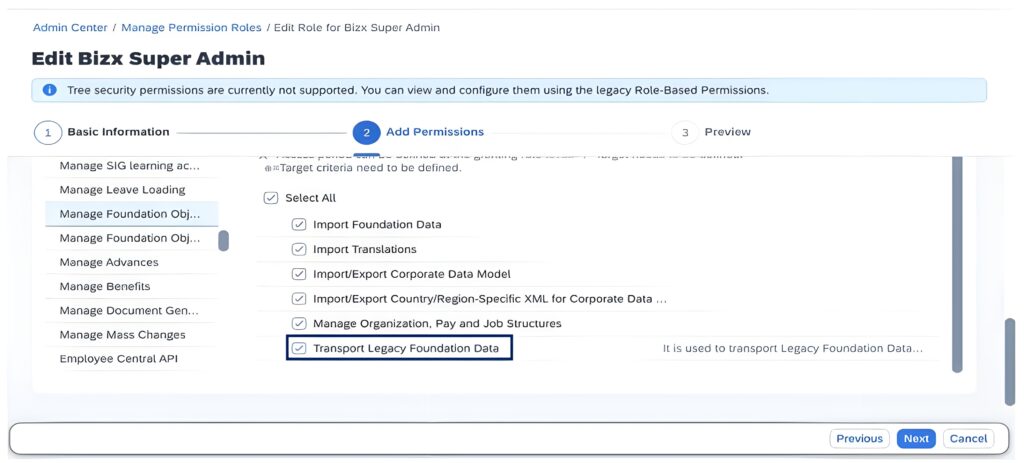
You have the Administrator > Configuration Transport Center > Access to transport configurations.
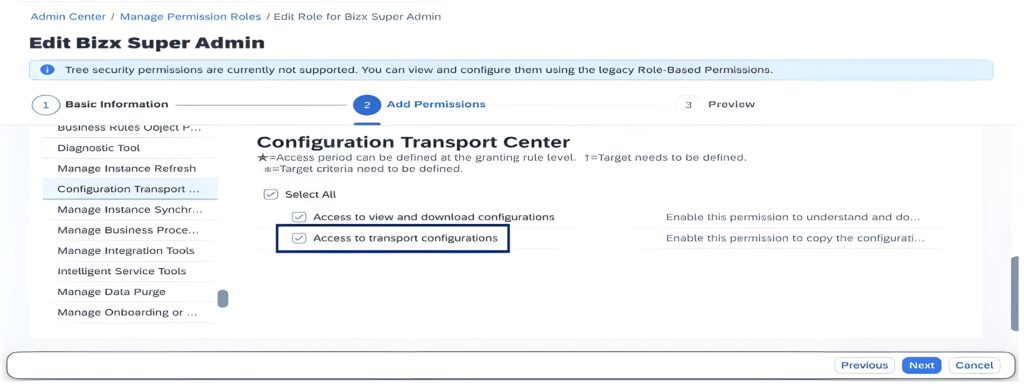
We’ve added this enhancement in the Business Configuration UI and Foundation Data Objects page to eliminate manual configuration efforts in the paired target system.
Configuration Requirements
You’ve created a transport bundle in Configuration Transport Center.


