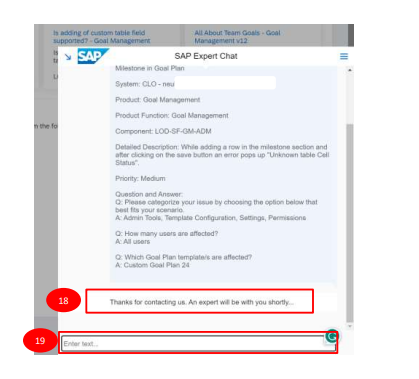HOW TO REPORT DIFFERENT TYPES OF CASES TO SAP
- Any client/customer using SAP SuccessFactors can reach out to SAP expert teams for their queries using the SAP For Me portal. URL is https://me.sap.com/servicessupport
- SAP has moved its Support Services from SAP Launchpad to
- Incidents are now known as Cases
- Using the below types of Cases can be raised.
1. Low
2. Medium
3. High
4. Very high
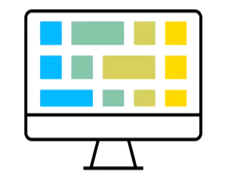
TO OPEN SAP FOR ME SUPPORT PORTAL
Open any web browser (Edge/Chrome/Firefox) and type SAP for Me
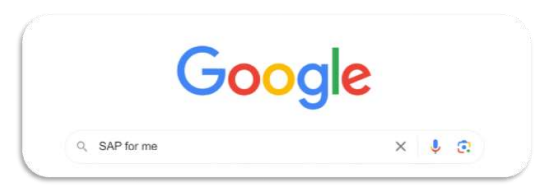
Click on the URL me.sap.com and proceed to raise a case with SAP or refer to KBA’s (Knowledge-Based articles)
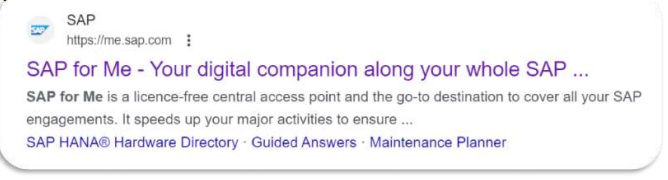
LANDING PAGE OF SAP FOR ME
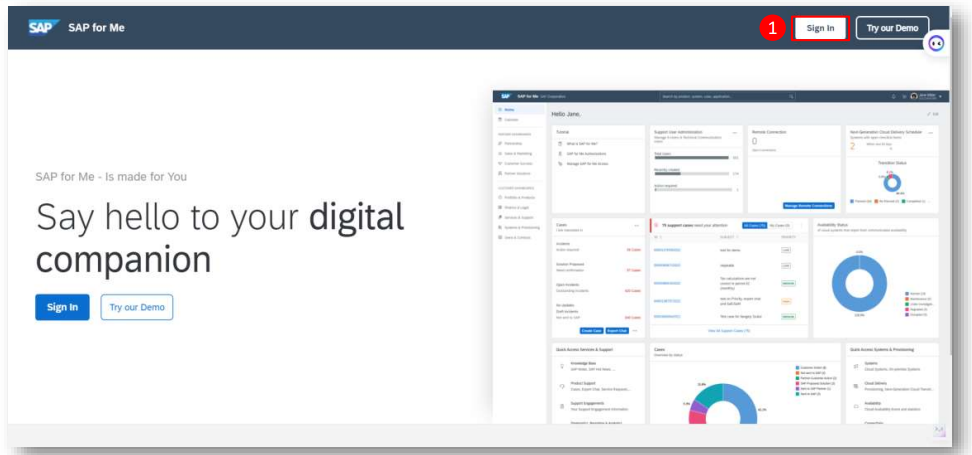
Step 1: Click on Sign In
LOGIN SCREEN
Step 2: Enter the User ID and
Step 3: Click on Continue
Step 4: Enter the Password
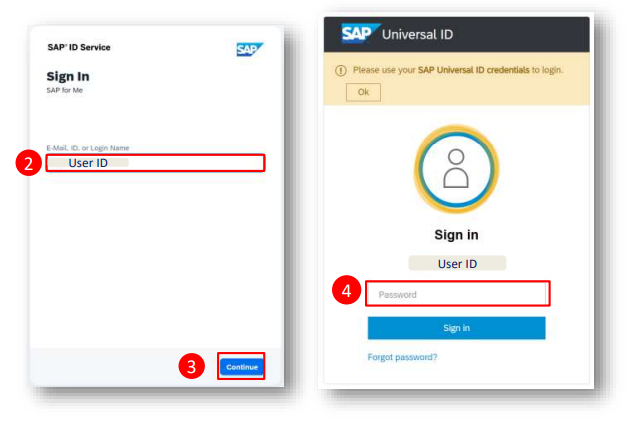
TO CREATE A NEW CASE WITH SAP
Redirected to the Landing page of SAP For ME support Portal
Step 5: Click on Services & Support
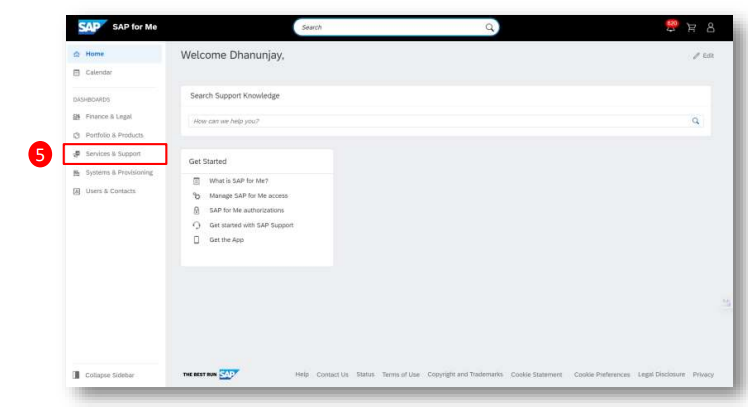
By using,
Step 6: Knowledge Search, KBAs & Notes you can check for the solution to your issue.
Step 7: Type the issue you are looking for
Step 8: Check if this KBA helps. If yes, follow the instructions to troubleshoot the issue.
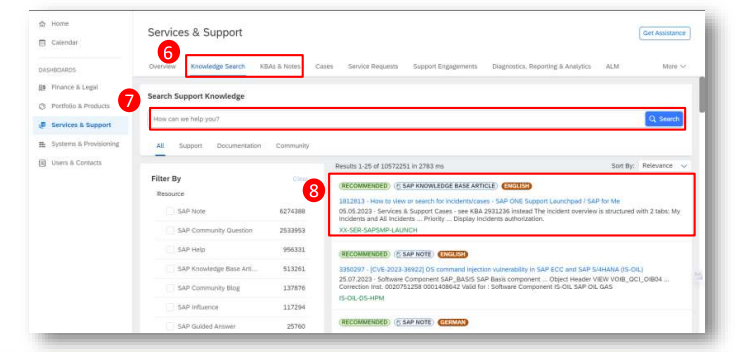
If you didn’t find any solution with KBAs then,
Step 9: Click on overview
Step 10: Click on Get Support (Cases, Expert Chat..)
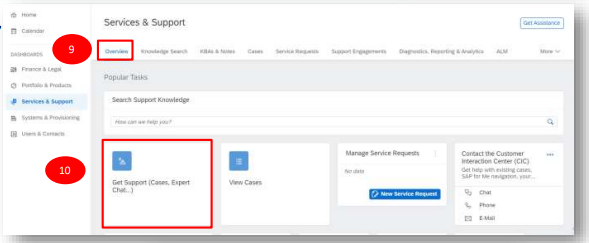
After Clicking Get Support (Cases, Expert Chat..), a pop box will appear, in which previously saved drafts will appear to continue from where we left.
Step 11: Click on the i icon to view information of the saved draft
Step 12: Click on the Pencil icon to Edit the saved draft
Step 13: Click on the bin icon to delete the saved draft
Step 14: Click on the see more drafts to view more saved draft
Step 15: Click on Report New Issue to report a new Case
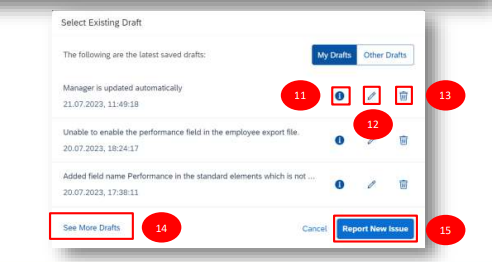
Step 16: Enter the Short Description of the issue you are facing
Step 17: Select Preferred Language from the dropdown
Step 18: Select the System in which you are facing the issue (Ex: Production, Development instances)
Step 19: Select the Product in which you are facing issue
Step 20: Select the Specific Product Function
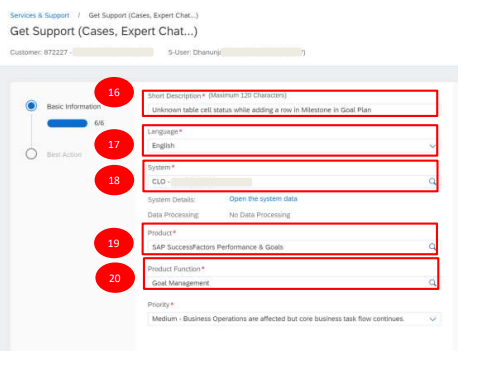
Select a Product Based on the nature of the description system will recommend a Product.

Select a Product Function Based on the nature of the description system will recommend a Product Function
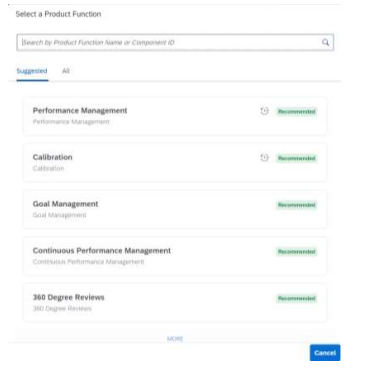
Step 21: Select the Priority from the dropdown. You may raise a case with SAP based on the business impact
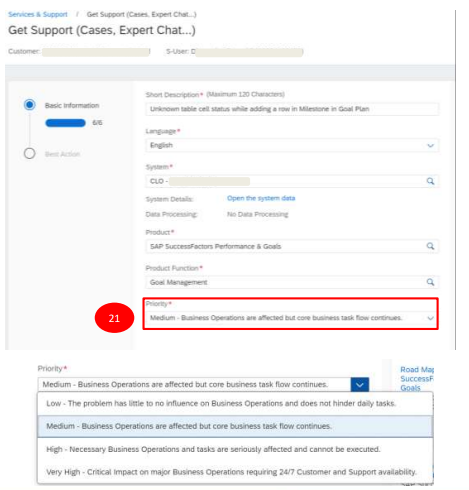
HOW TO REPORT DIFFERENT TYPES OF CASES TO SAP
If it is a very high-priority ticket…
Step 22: Then provide your reason that impacts your business “Go-live impact for 1500 Employees”
Providing additional Context will speed up the Case processing.
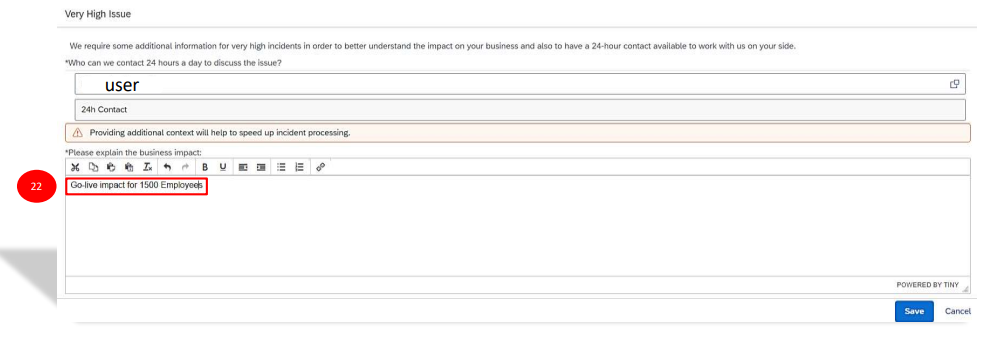
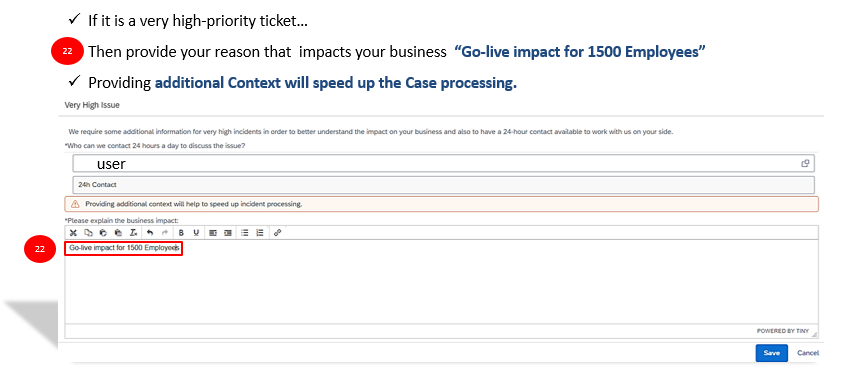
After submitting the case, it will show the Case description as shown.
Step 23: Make sure to give Admin access to SAP to check the configuration in the backend.
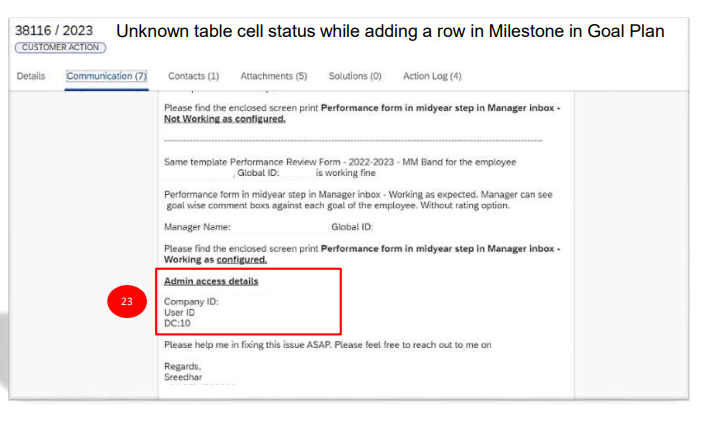
Step 24: Screen related to Attachments
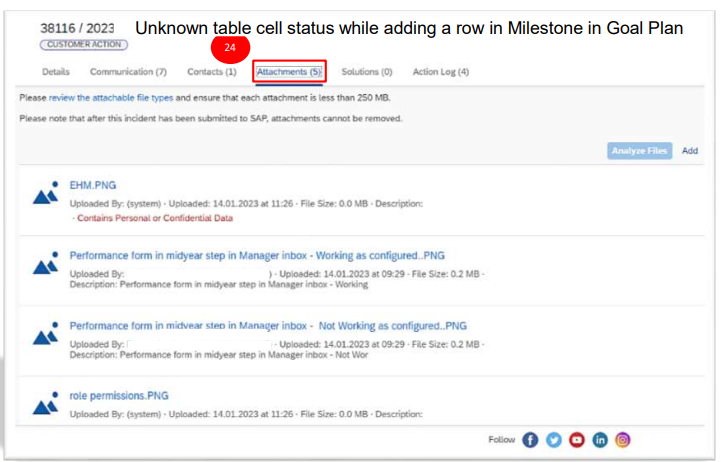
Step 25: Screen related to Action Log, showing the incident history details
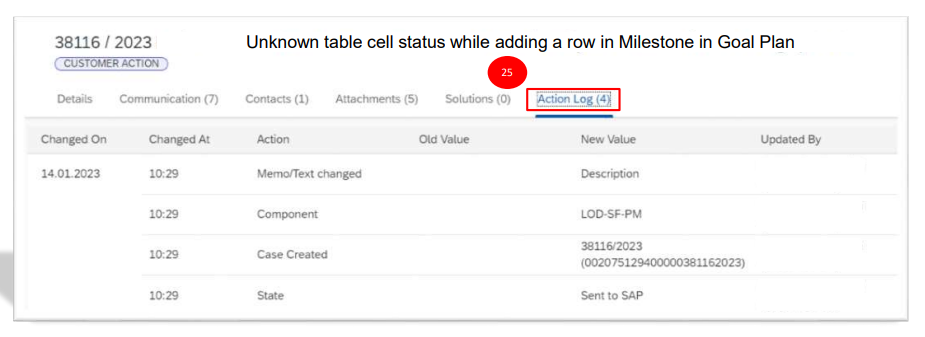
Step 26: Provide the follow-up comments
Step 27: Click on Submit to report the case to SAP
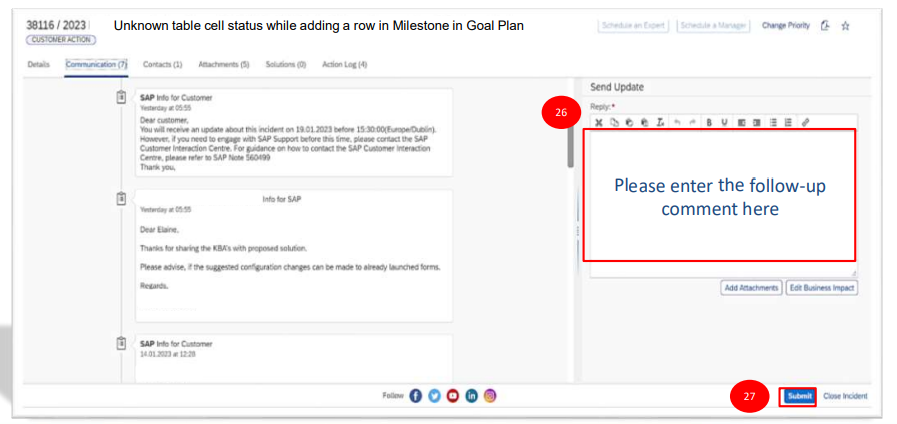
TO CHAT WITH A SAP EXPERT
Step 1: Click on overview
Step 2: Click on Get Support (Cases, Expert Chat..)
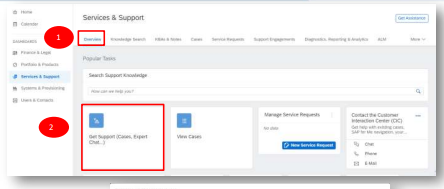
After Clicking Get Support (Cases, Expert Chat..), a pop box will appear, in which previously saved drafts will appear to continue from where we left.
Step 3: Click on Report New Issue to report a new Case
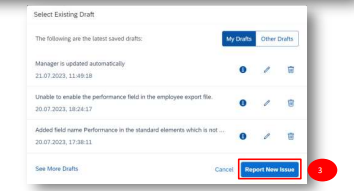
TO CREATE A NEW CASE WITH SAP
Step 4: Enter the Short Description of the issue you are facing
Step 5: Select Preferred Language from the drop-drown
Step 6: Select the System in which you are facing the issue (Ex: Production, Development instances)
Step 7: Select the Product in which you are facing issue
Step 8: Select the Specific Product Function
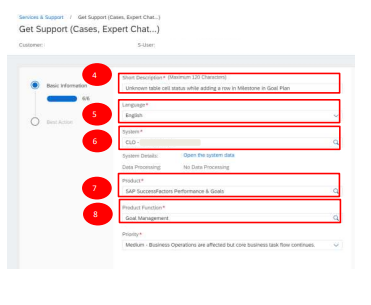
Select a Product Based on the nature of the description system will recommend a Product.
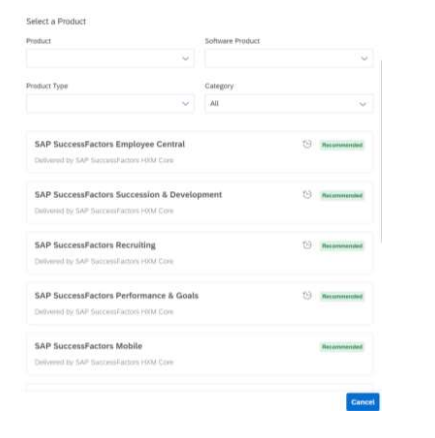
Select a Product Function Based on the nature of the description system will recommend a Product Function
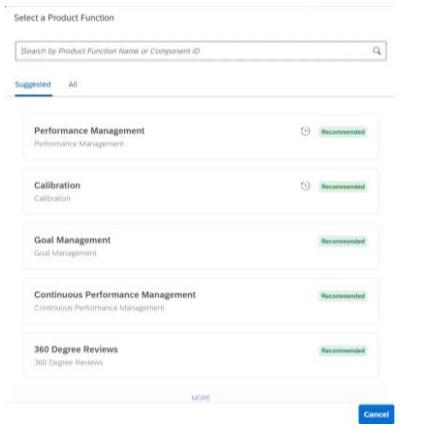
Step 9: Select the Priority from the dropdown.
You may raise an incident with SAP based on the business impact
Note: To chat with an SAP expert, the priority of the Case must be either Low or Medium
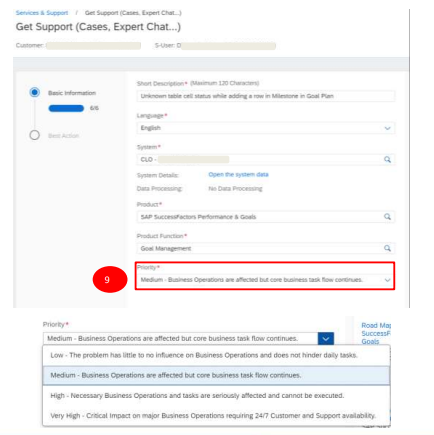
TO CHAT WITH A SAP EXPERT
Step 10: Click on the Expert Chat
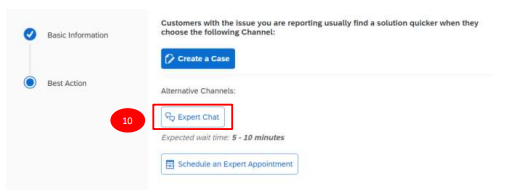
Step 11: In detailed Information, select your issue by choosing the option that best fits your scenario.
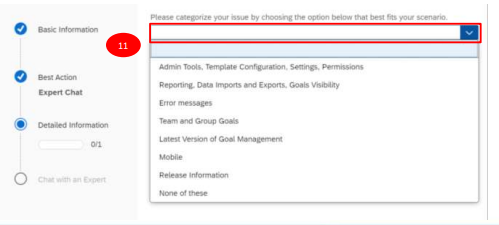
Step 12: In detailed Information, describe your issue and provide details for the Experts.
Step 13: Click on Continue
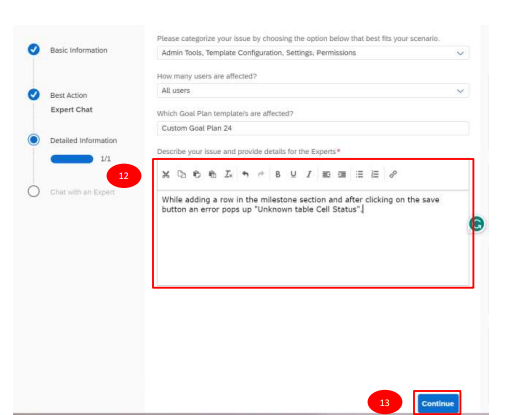
Step 14: Now, Click on Connect to Expert
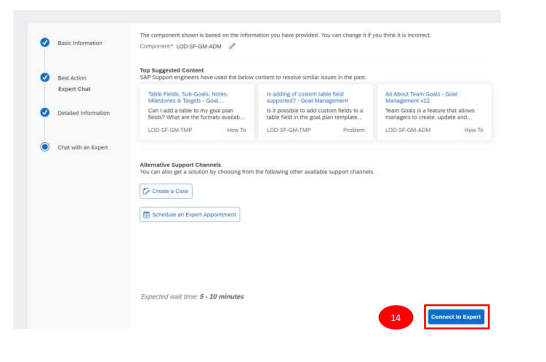
Step 15: Click on Select Language to select the desired Language
Step 16: If English, click on Continue in English
Step 17: Click on Agree
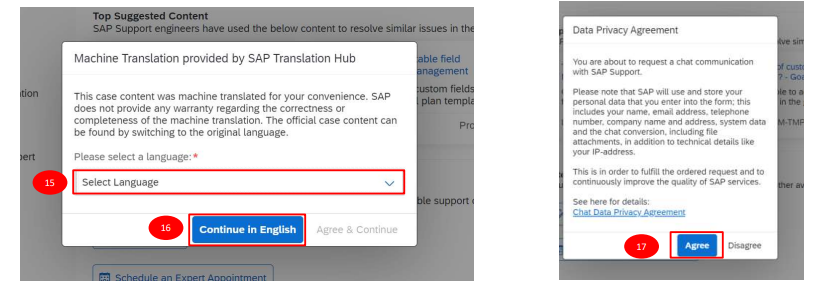
Step 18: An Expert from SAP will join the chat
Step 19: To chat, Enter the text in the box